Get Started
Objective
A sample GodotVision project up and running. You can use it as a starting point to build your app or game.
Requirements
What you'll need:
Download GodotVisionExample
Get started by downloading or cloning the starter project
git clone git@github.com:kevinw/GodotVisionExample.git
Here's what you should find inside:
GodotVisionExample LICENSE
GodotVisionExample.xcodeproj README.md
Godot_Project docs
GodotVisionExample is the native Xcode project, and Godot_Project is, well, the Godot project.
🚨 Important - Open in Godot First
Before we run the project on visionOS, we need to Godot to automatically import assets. To make that happen, we open the project in Godot.
Launch Godot and select Import in the Project Manager.
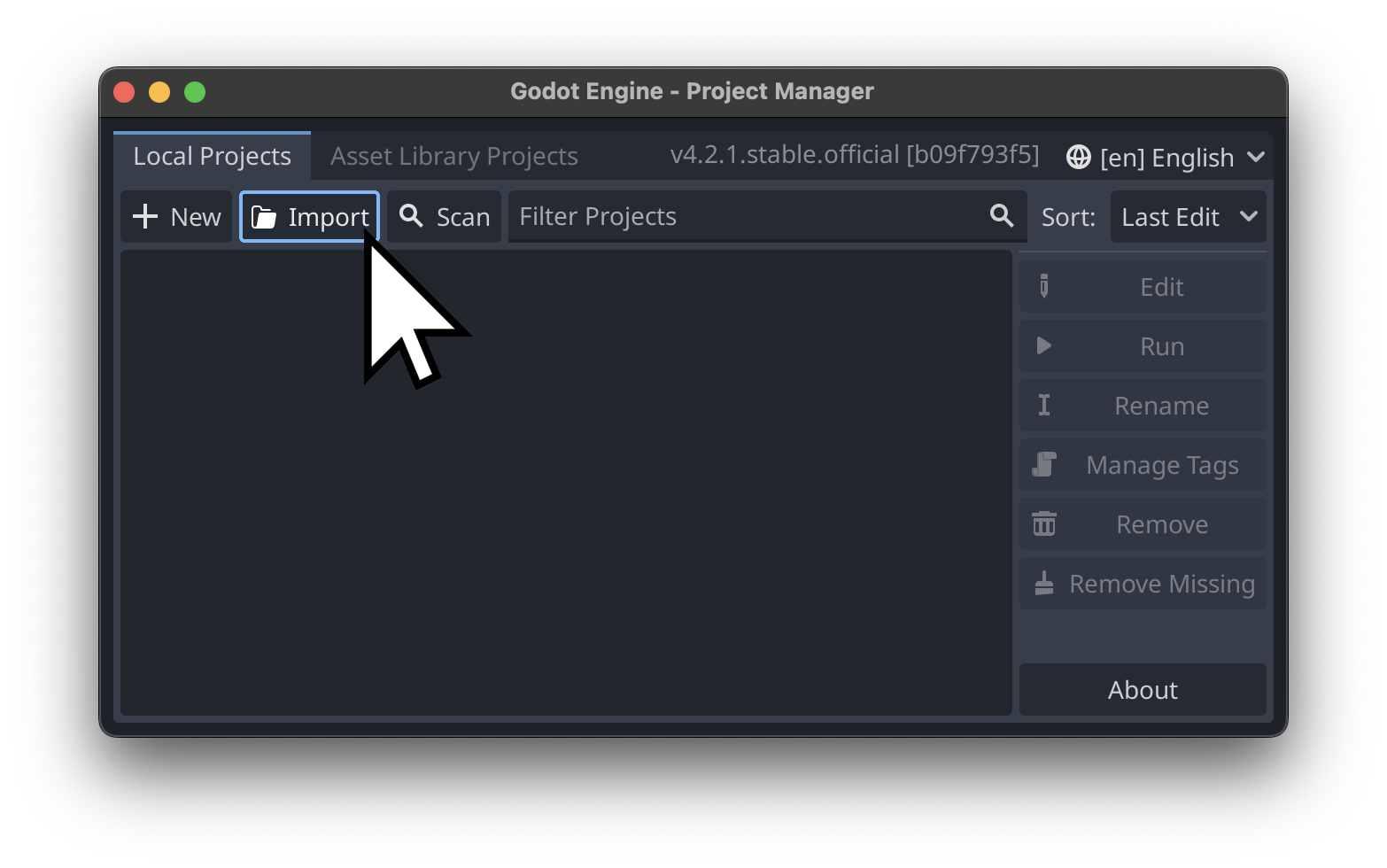
Navigate to GodotVisionExample/Godot_Project and select project.godot

Select Import & Edit
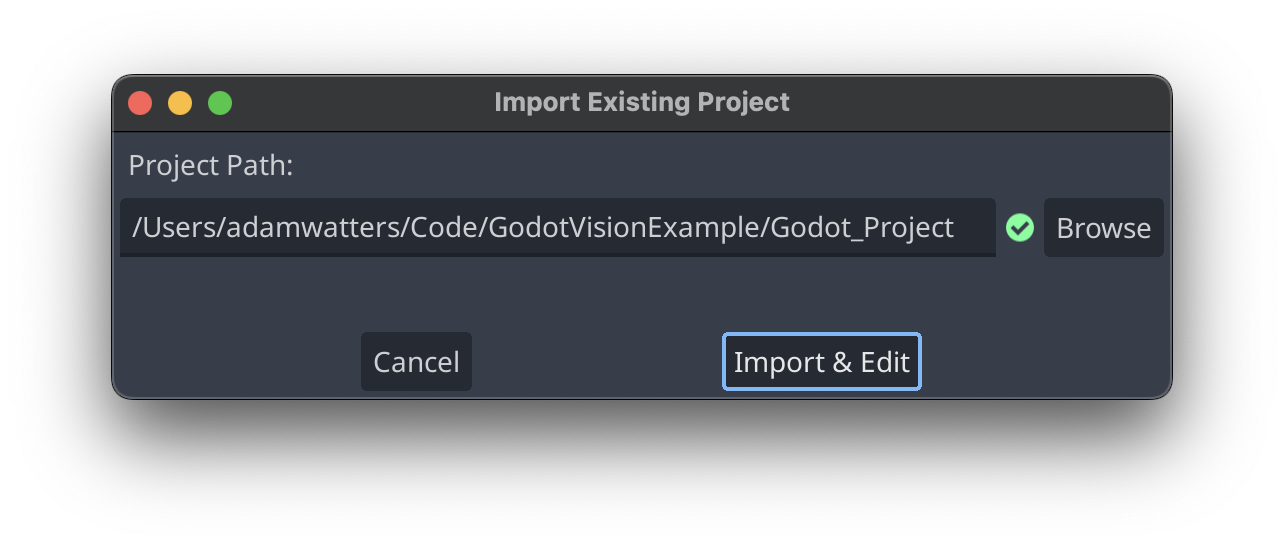
You should see the sample scene. Hit the play button to run it.
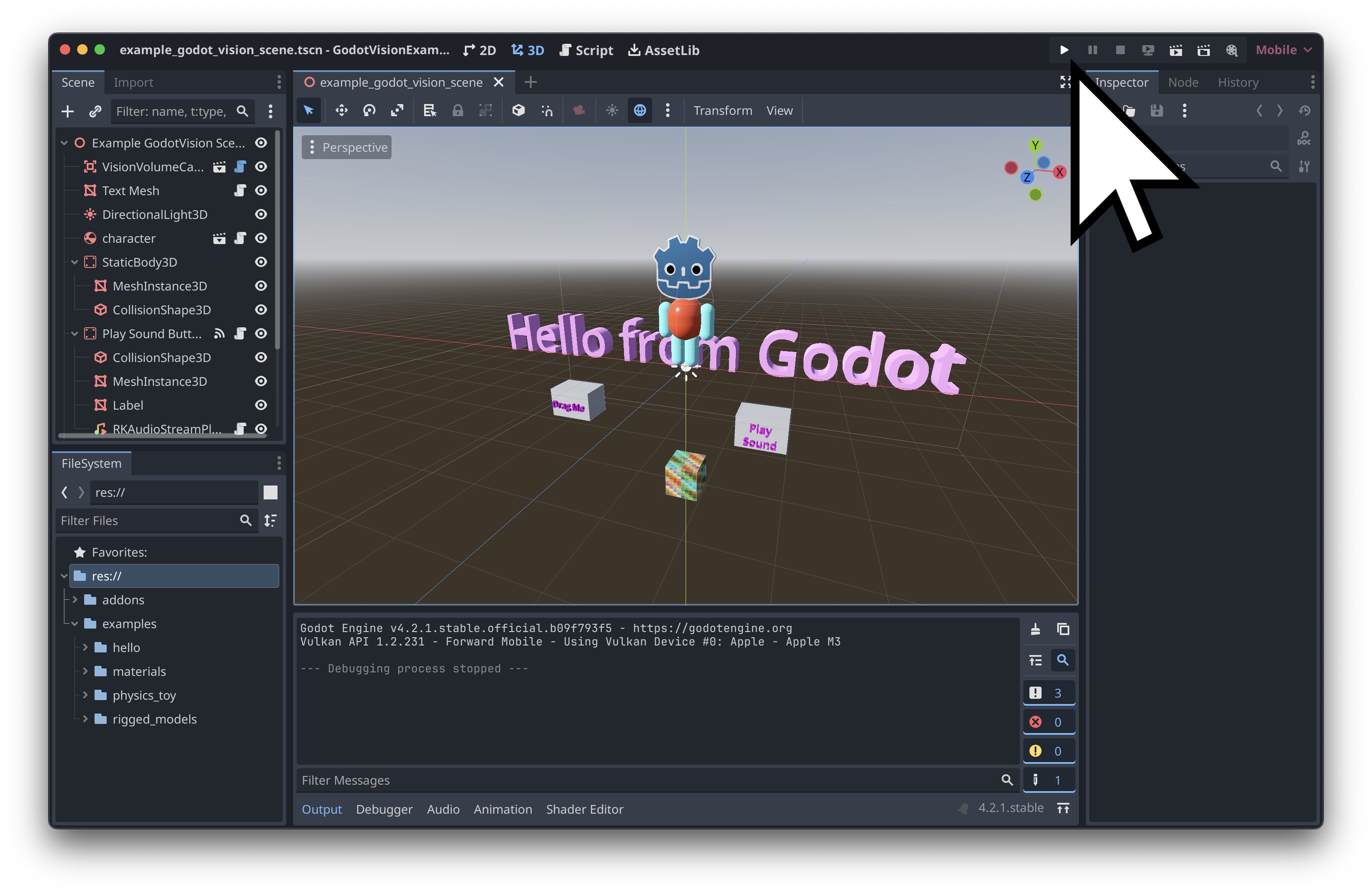
If everything worked correctly, you'll see the scene running.
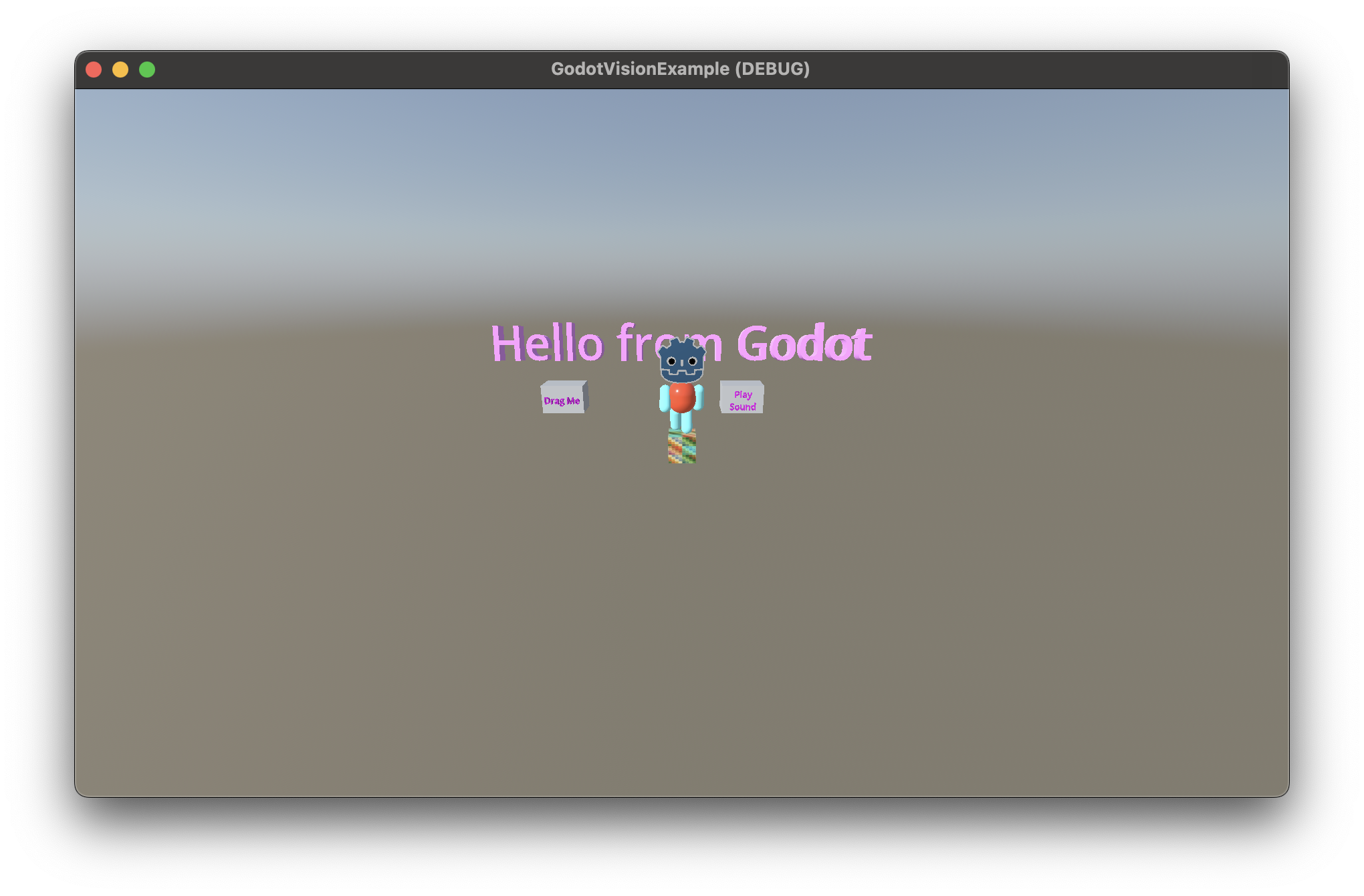
Run the Xcode Project
Open GodotVisionExample/GodotVisionExample.xcodeproj in Xcode.
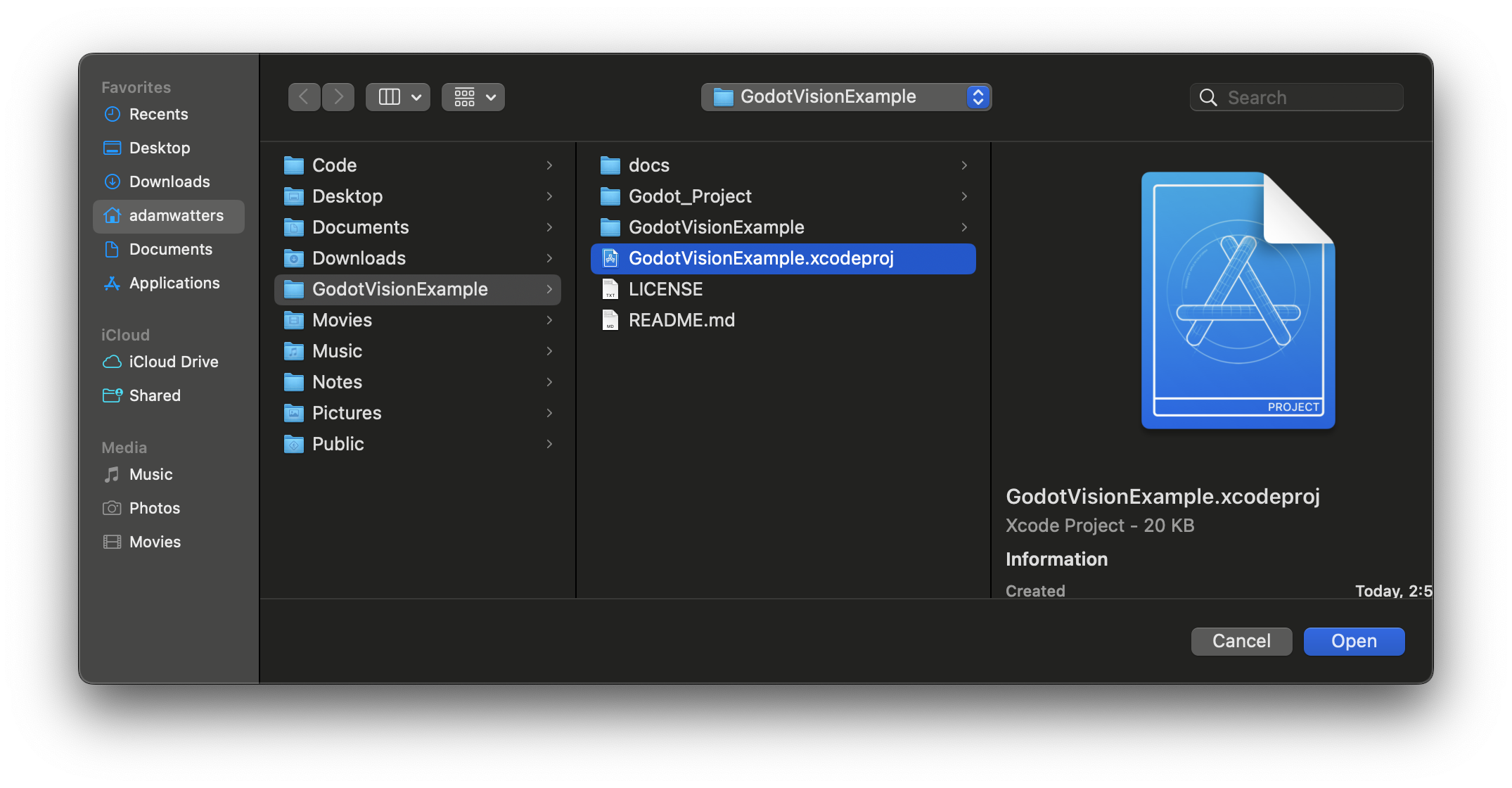
If you encounter issues in this section of the guide - please let us know in the GodotVision Discord!
We think there are a few dialogue boxes to contend with on the first install.
Bonus points if you capture screenshots.
When you first open the project, Xcode should download and install a few Swift Packages, including GodotVision.
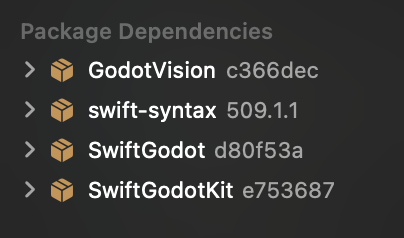
That should be it! Select your device or simulator, and hit play.
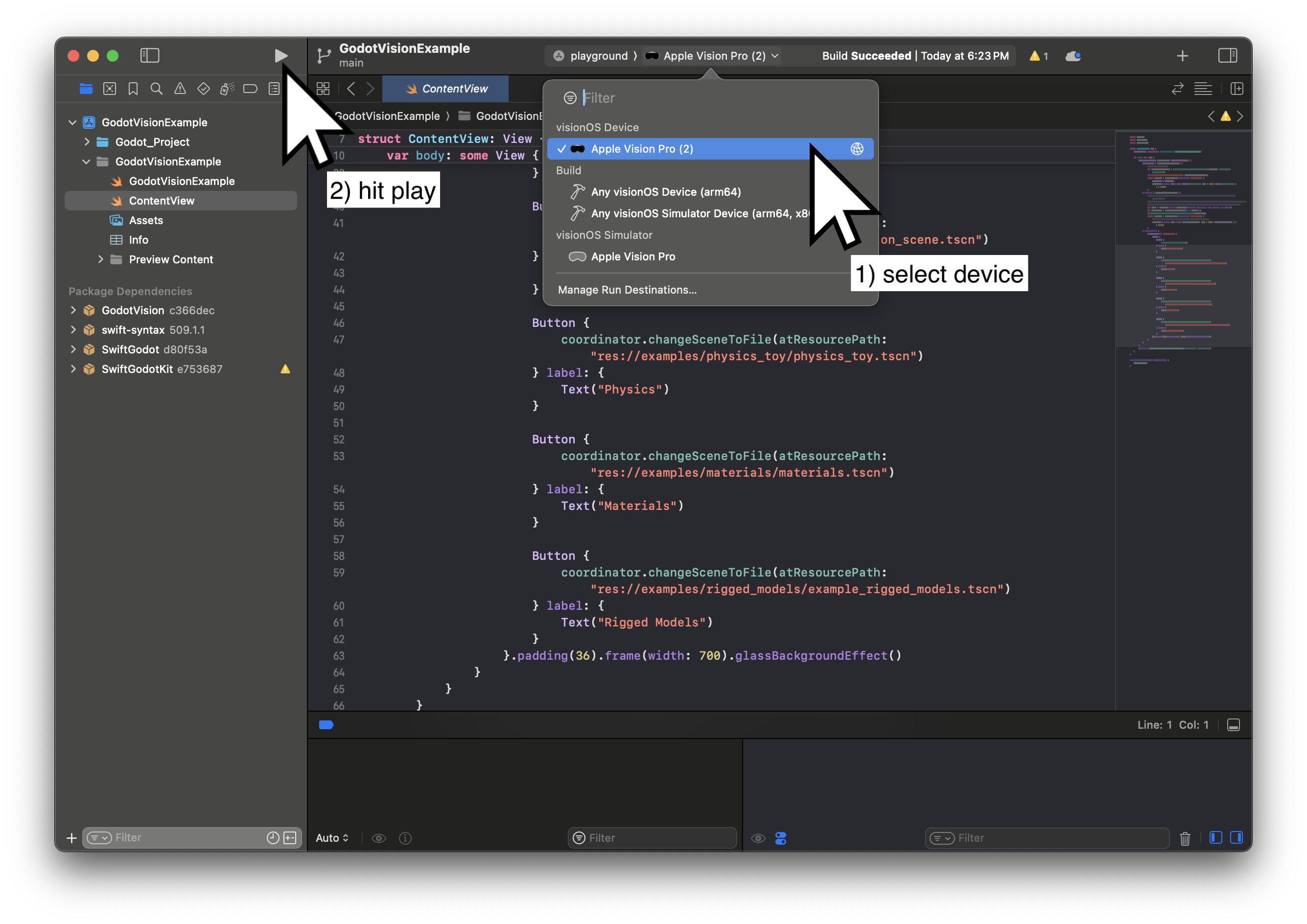
If everything is working, you should see the example scene running on visionOS. You can drag one block and tap the other to play a sound. You should also see a small panel at the bottom front of the panel that allows you to switch between the other example scenes in the project.
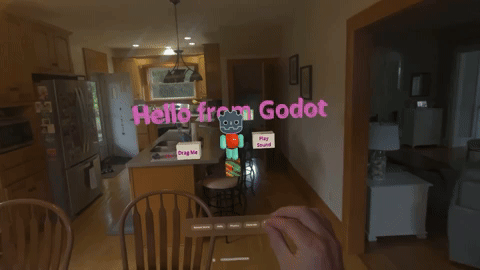
Make an Update
To make changes to the project, update the scene in Godot and rebuild in Xcode.
Try changing the text mesh and its material to see how it works.
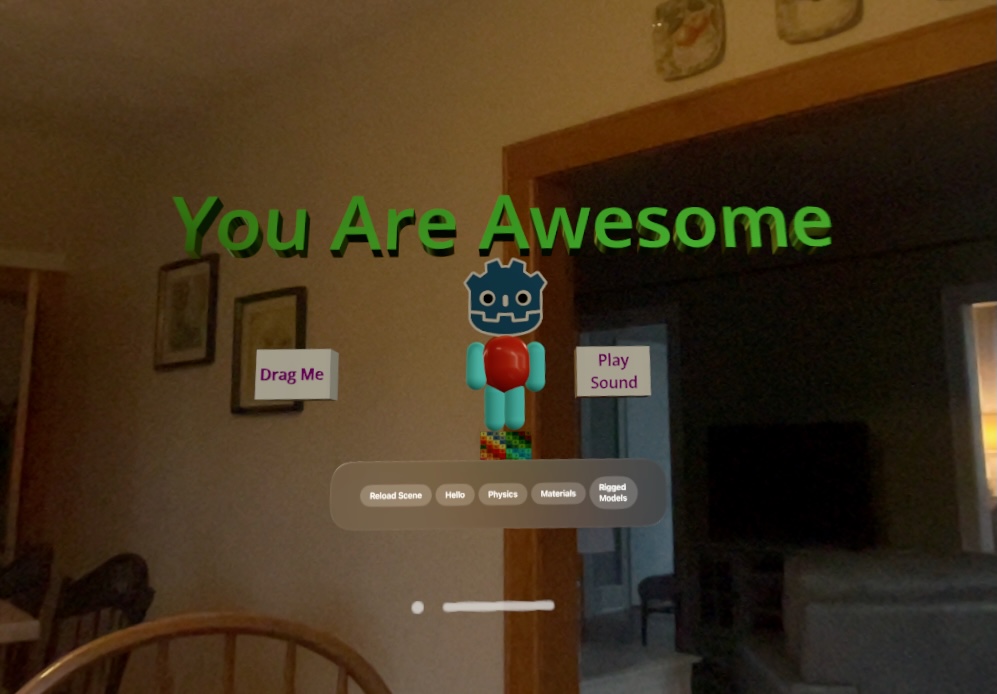
Optional: Clone GodotVision
GodotVision is setup as a Xcode package dependency in the GodotVisionExample project. This means that by default you cannot make changes to GodotVision itself.
Since it's under active development, you may want to add features or make changes to the way it works for your project. You can accomplish this easily by setting up a "local project" override in Xcode:
- Clone the GodotVision repository next to your project.
- In Finder, drag the GodotVision folder onto your Xcode project's navigator/file tree on the left. This establishes a "local project package dependency" override, and changes to GodotVision will have immediate effect in your project.
Next Steps
Congrats! You're on your way to building visionOS apps with Godot.
Now, choose your own adventure:
If you're new to Godot and want to invest a couple hours building your foundation, we recommend the 3D game tutorial in the official Godot docs.
If you're ready to start building for visionOS, the Guides section ahead contains documentation on GodotVision specific concepts.